Michael
I Love YTtalk
This is a guide for anyone signing up to YouTube again, recent changes to YouTube mean you need to create a channel username in order to hide your Google Accounts first and last name from showing on your channel. This guide will also help you get rid of the poor YouTube URLs which no one can really use to find your channel.
Step 1: Make your new Google Account and then visit YouTube.com. Once there you can click create account and it will automatically make you a YouTube account.
Now at the top click the small drop down arrow:
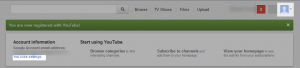
Step 2: Now click YouTube Settings where I have highlighted below:
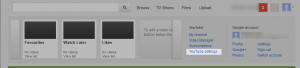
Step 3: Now click the Create a Channel link next to your email address:
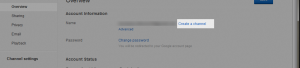
Step 4: Check the boxes you would like on or off and then click the big blue button to continue:
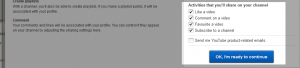
You will now be redirected back to your new channel, you will notice you have your full name showing and this is not what most people want. At present you will also have the new "Ugly channel URLs" which are not user friendly.
Step 5: Now click the drop down by your icon at the top like we did in the first step and then click YouTube Settings again.
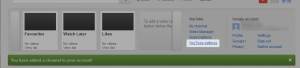
Step 6: Now click on the advanced link:
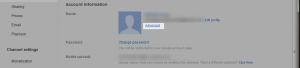
Step 7: Now click on Create Username:
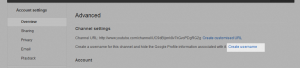
Step 8: Fill in your desired username and see if its available, you cannot change this username once you have set it so please make sure you like the username and it is suited to your videos/brand.
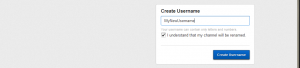
You must check the I understand that my channel will be renamed and then click Create Username.
You will then be all done and redirect to your channel, when sharing your channel now you can simply give people your username, for example it could be MyNewUsername and no longer Martin Thompson.
Congratulations!
I hope this helps those out who are new to YouTube and having difficulty with the new rather over complicated create a username system.
Thanks for reading
Step 1: Make your new Google Account and then visit YouTube.com. Once there you can click create account and it will automatically make you a YouTube account.
Now at the top click the small drop down arrow:
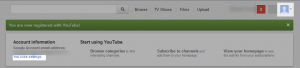
Step 2: Now click YouTube Settings where I have highlighted below:
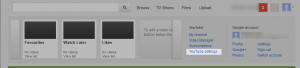
Step 3: Now click the Create a Channel link next to your email address:
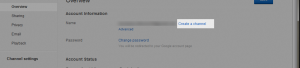
Step 4: Check the boxes you would like on or off and then click the big blue button to continue:
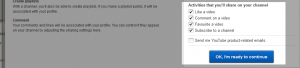
You will now be redirected back to your new channel, you will notice you have your full name showing and this is not what most people want. At present you will also have the new "Ugly channel URLs" which are not user friendly.
Step 5: Now click the drop down by your icon at the top like we did in the first step and then click YouTube Settings again.
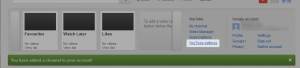
Step 6: Now click on the advanced link:
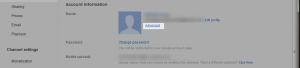
Step 7: Now click on Create Username:
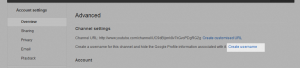
Step 8: Fill in your desired username and see if its available, you cannot change this username once you have set it so please make sure you like the username and it is suited to your videos/brand.
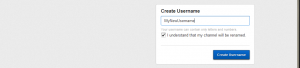
You must check the I understand that my channel will be renamed and then click Create Username.
You will then be all done and redirect to your channel, when sharing your channel now you can simply give people your username, for example it could be MyNewUsername and no longer Martin Thompson.
Congratulations!
I hope this helps those out who are new to YouTube and having difficulty with the new rather over complicated create a username system.
Thanks for reading


